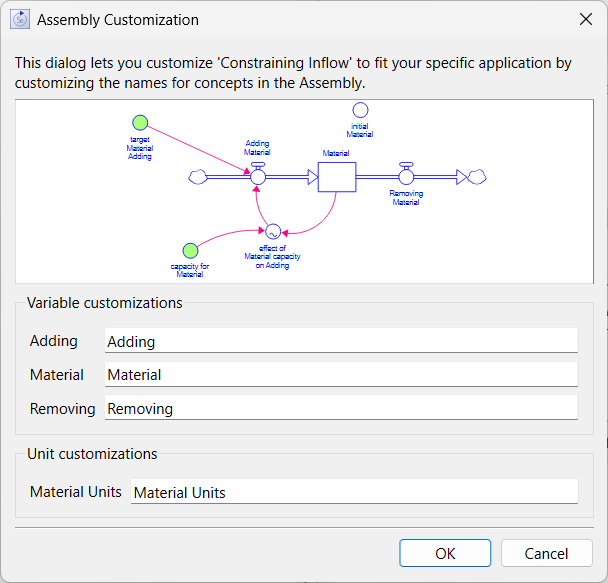
This assembly customization dialog opens when you click on Add to Model in the Assemblies Panel. It allows you to substitute variable and unit names before adding the assembly to your model.
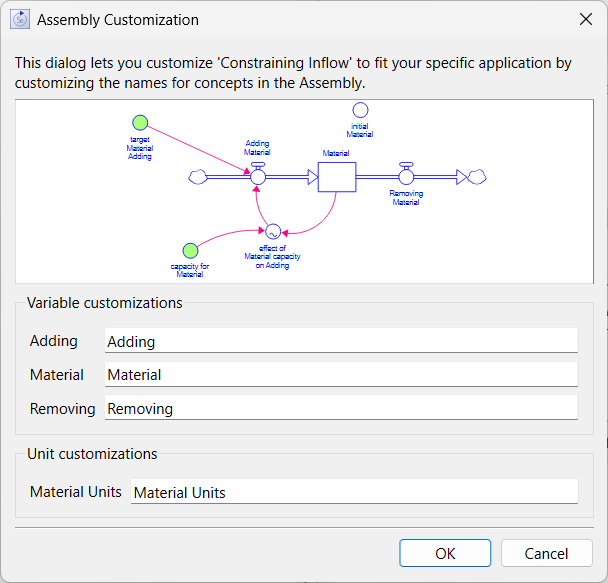
The diagram displays with the substitutions you have entered. As you change the content of any of the variable customizations the picture will update. Unit customizations are not visible in the picture.
Variable customizations allow you to update parts of variable names in the assembly. Which names can be adjusted will depend on the assembly as described in Core Assemblies and Custom Assemblies. As you type in a new substitution the diagram will update.
Note You can always edit the variable names individually or use the Find and Replace Dialog to update names after you have placed the assembly.
Unit customization lets you specify units for some variables in an assembly. Like variable names, these can be updated after the assembly is placed.
OK will let you place the assembly. After the dialog closes click on the location you want to place the assembly.
Cancel will close the dialog and make no changes to the model. Any customizations you have done will be discarded.